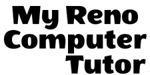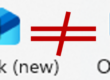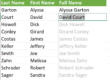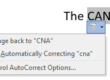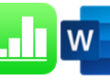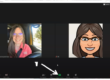What are Quick Parts?
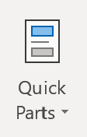
Quick Parts, simply stated, are re-usable Word elements. The elements include formatted text, enabling the user to quickly create professional documents.
Since Office 2007, Word includes dozens of built-in Quick Parts. Including headers, footers, cover pages, tables, bulleted and numbered lists, Tables of Contents, and AutoText.
Create Your Own
Creating your own Quick Parts is simple. Particularly when you’re creating one that you know you’ll use over and over again. You’ll start by selecting (highlighting) an example of exactly what you want. Next you’ll click the Quick Parts button (INSERT Tab –> Text group –> Quick Parts) to find the Save Selection to Quick Parts Gallery .. button.
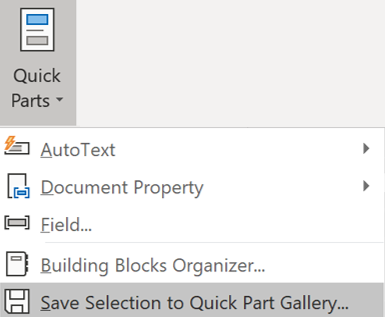
- Create (or select from an existing file) [whatever it is] that you want to save and use as a Quick Part
- Select [whatever it is]
- INSERT Tab –> Text group –> Quick Parts
- Bottom of the menu, select (click) “Save selection to Quick Part Gallery”
Once you’ve done this, you’ll get a dialog box where you define what you are saving, including in which gallery you want it saved. Once you’ve named your object and defined its location, click OK. From now and forever more, your object (element) will be saved in the gallery you defined. Available for easy access.
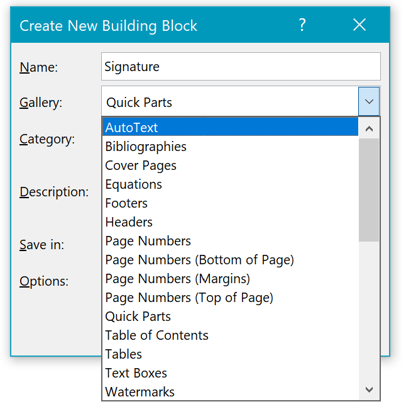
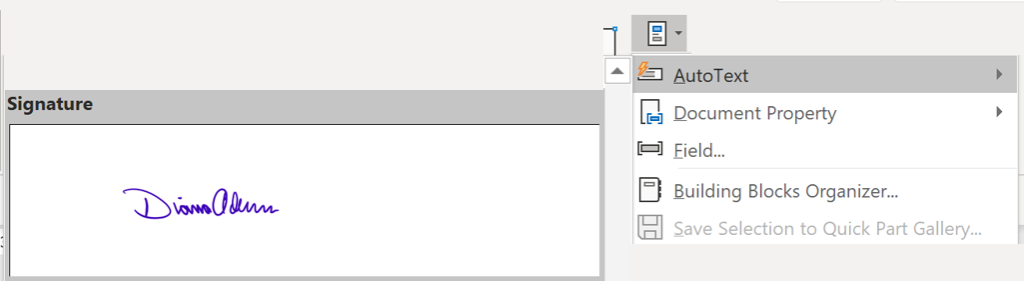
Getting Support
As always, if you have questions or would like help in creating your own Quick Parts, you can use the contact form below to get in touch with us. (Also providing training at Washoe County and UNR Extended Studies)