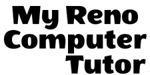Mail Merge To Outlook
What is Mail Merge? Mail Merge is the built-in tool available in Word which allows you to create unique, personalized, documents (such as an e-mail, mailing labels, name tags, or letters). Mail Merge to Outlook will include specific information unique to the recipient. Details such as their name, address, contact details, and anything else you…