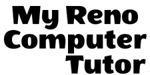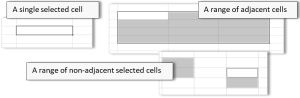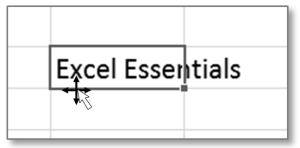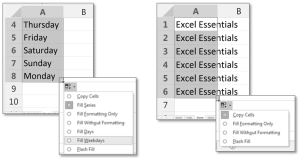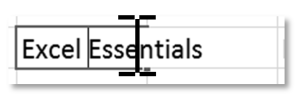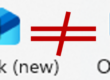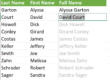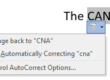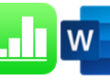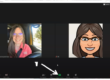Click and Drag ….
It’s a drag when something unexpected happens, especially when you don’t understand why.
Very different things happen in Excel when you click and drag, depending on which mouse pointer is displaying. It’s helpful to be aware of what the most frequently seen pointers are. Review the table below and contact My Reno Computer Tutor for your personalized explanation.
Move:
Visible when mouse is positioned on the thick black border of a selected cell (or range). Click and drag the mouse to move the contents of the cell(s).
Fill:
Visible when mouse is positioned over the bottom right corner of a selected cell(s). Click and drag to ‘fill’ the adjacent cells.
Text:
Visible when cell is in edit mode or you’re pointing at the formula bar. Click and drag selects contents of cell.
We have a few more posts about using Excel, including posts on absolute vs relative references, using proper Order of Operations, and grouping dates in PivotTables. Or contact us below and ask about personalized training in Excel.
As always, we’re available to help you with your individual questions. With over twenty years of experience, we are proud to have clients in many industries including: Real Estate, construction, manufacturing, non-profits, and research and development.
You can reach us by calling or texting 775 . 525 . 0885 or emailing info [at] MyRenoComputerTutor [dot] com
We’re dedicated to helping people understand what they’re doing. So please reach out. You can contact us via email, or voicemail, and you can even text us to get your training scheduled. Diana also trains for Washoe County, City of Reno and UNR Extended Studies.