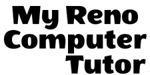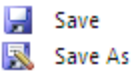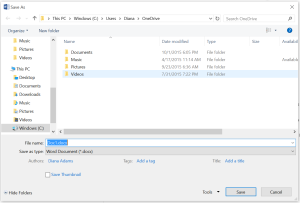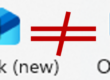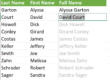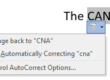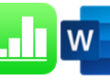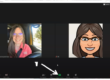Is there a difference between
Save and Save As?
Have you experienced the frustration of editing a document, knowing you’ve saved it, and then the next time you open the file, it no longer contains the edits you’ve made?
Chances are this is because when you saved it, you used the “Save As” command and inadvertently created a copy of the original. The copy you saved would have all of the edits you created, but when/if you open the original, those edits and copies aren’t saved.
Save:
When you create or edit a workbook, the Save command updates the file with your changes. When you save, you only choose a file name and location the first time. After that, you just click the Save command to save it with the same name and location.
- Click the Save button on the Quick Access Toolbar (or press [Ctrl] + S).
If you’ve saved your work before, you’re done. If this is the first save, from a blank new file, complete the next steps:
- Select the save as location and folder
- In the Save As dialog box, browse to the folder where you want to save your workbook
- In the File name box, enter a name for your workbook.
- Click Save to finish.
Save As:
This command creates a copy of the workbook while keeping the original. When you use Save As, you choose a different name and/or location for the copied version.
Use Save As when you want to copy the workbook and give it a different name, or save it to a different location, or wish to change the file format.
1. From File, click Save As (or press [f12]).
- Select the save as location and folder
- In the Save As dialog box, browse to the folder where you want to save your workbook
and / or - In the File name box, enter a name for your workbook
- Click Save to finish
Keyboard Shortcuts
[Ctrl] + S Save the changes you just made, updating the current file
[F12] Bypass the 2013 Back stage and go directly to the Save As Dialog Box