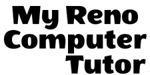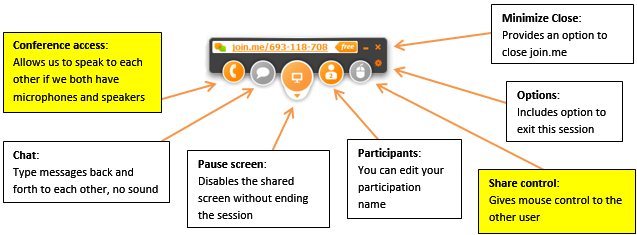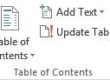Join.me allows you to share your computer screen with My Reno Computer Tutor from anywhere you may be. you can be off at a conference in another state. If you’re having a problem, give us a call (Contact information below) and we can arrange a time to take a look at your screen.
It’s really very much like having the tutor sit side by side. Using the call feature you can talk to your tutor and tell them what’s happening, and they can see your screen and know exactly what you’re talking about. You can even give the tutor the mouse control, and they can drive the mouse if it isn’t clear what they’re asking you to do.
It will take longer for you to read these instructions than it will take to actually get set up (at least according to one client who wrote a testimonial about her experience using join.me).
So here is how you use Join.me:
Downloading and Installing the join.me software:
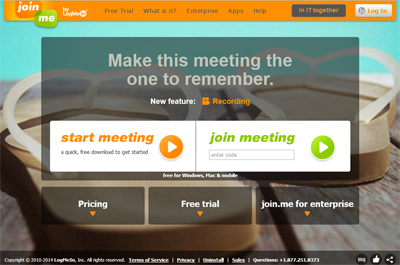
Go to the website join.me and click on the orange button (circle with a triangle) to Start a Meeting. Instructions follow for downloading and installing the software.
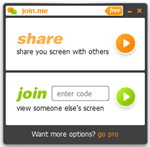
Once this is done you’ll have a window that looks something like this:
Sharing your computer screen
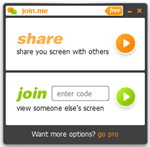
Start the join.me software, and then click on the orange Share button
The join.me program changes to look like this:
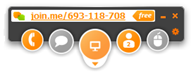
You’ll need to provide the other person with the code at the top of the window. The code will be different every time you share your screen. In the example above the number is 693-118-708.
The other person enters the code you provided into the “join” box on their screen. When they “join,” they’ll see your screen.
Here is a picture that will help identify what each of the buttons does. Take note of the highlighted items.
You’ll want to talk back and forth with the tutor, so click on the conference access button, click Call via Internet, then Connect
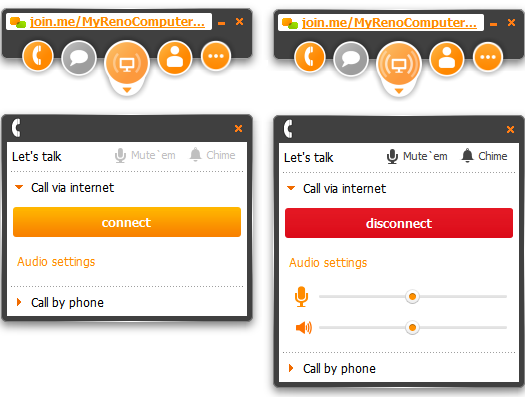
Once you’ve connected, start talking!