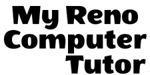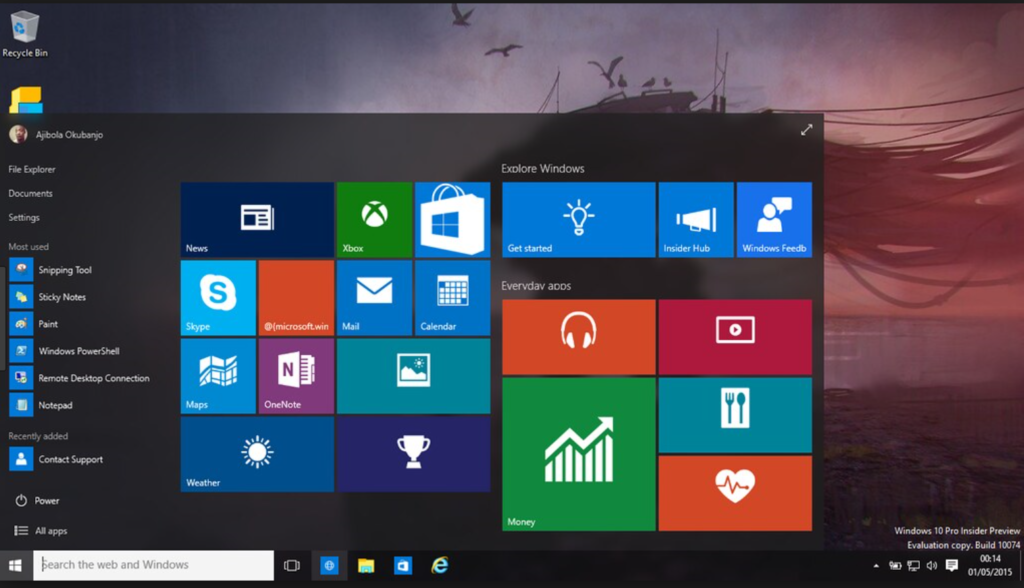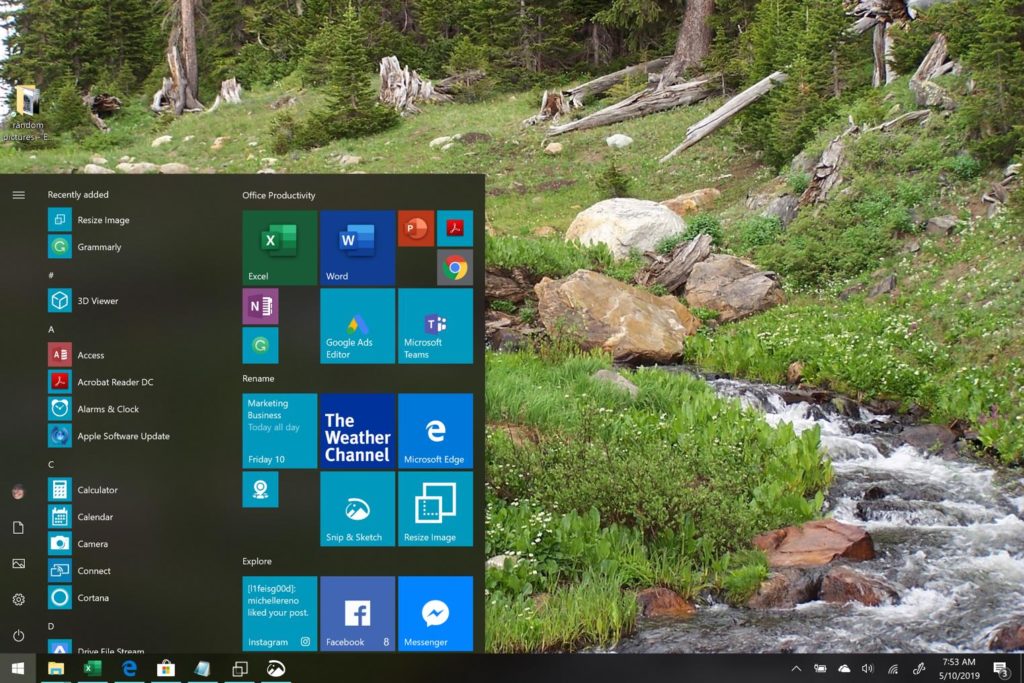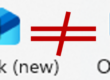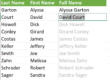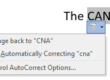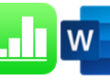The Windows 10 Start menu includes so many apps that it can be overwhelming. With so many choices it can be hard to find the app you’re looking for. You may resort to saving shortcuts on your desktop because that’s what you’ve always done. But then your desktop is cluttered!
The Solution
The solution is to organize! Get rid of the apps that you don’t use. Add the apps that you do use. Make them bigger. Make them smaller. Move them where you want them. Group them and move the groups around.
Maybe you don’t like my start menu any more than the default that Microsoft set me up with, but *I* like it because it has only the apps I use most frequently listed. Also, I’m using smaller icons so the menu doesn’t take up as much space. I like seeing the desktop image.
Organize Your Start Menu
- Remove apps you don’t use
- Add apps you do use
- Resize app icons to your preference
- Move apps to organize them
Removing items
Right-click is your friend. Right click on any icon and go from there. Everything from “unpin from start” to “uninstall.” Unpin will remove the app icon from your start screen, but leave it installed. You can use it any time you like. Uninstall will remove the app from your computer. Do this to any app you know you’ll never use. (Worst case scenario, you can always reinstall it from the Store.) You can also pin items that are on the left-hand list from the same right-click.
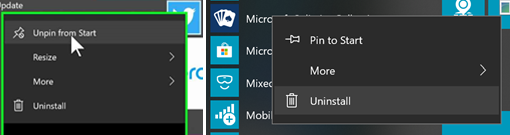
Rearranging the items includes resizing the app icon, creating groups, and moving groups where you want them. Again, right-click is your buddy.
Resizing
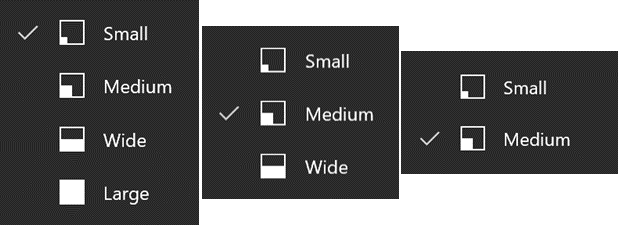
You have four sizes to choose from, although some apps only give you three, and some only two choices.
Personally, I use larger sizes for the apps I use most often, and smaller sizes for those I use less often. I don’t use large, because I don’t like how much space they take up.
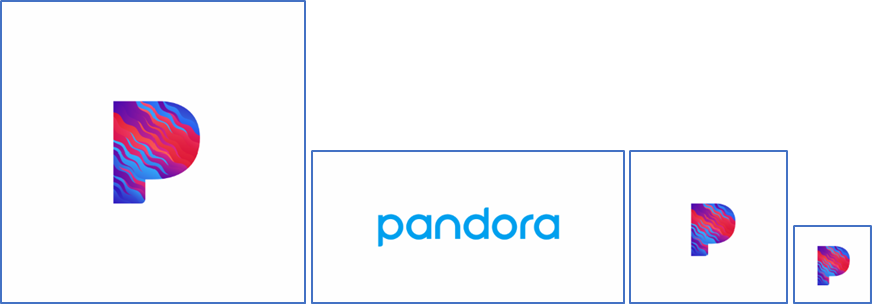
Grouping
Grouping your apps and renaming them, and moving them
As always, we’re available to help you with your individual questions. With over twenty years of experience, we are proud to have clients in many industries including: Real Estate, construction, manufacturing, non-profits, and research and development.
You can reach us by calling or texting 775 . 525 . 0885 or emailing info [at] MyRenoComputerTutor [dot] com
We’re dedicated to helping people understand what they’re doing. So please reach out. You can contact us via email, or voicemail, and you can even text us to get your training scheduled. Diana also trains for Washoe County, City of Reno and UNR Extended Studies.